Tools
- Windows-7 has a built-in screen capture tool - "Snipping Tool"
- On a home machine just searching for snipping
- On a "locked down" Drexel machine in which searching isn't available you may be able to go to windows help (F1 when on the desktop) and search for "snipping". In the help that comes up there will be links to the snipping tool.
- You can also use PrintScreen - which has good instructions on how to use it.
- There are many good, free screen capture utilities. One that I use is PicPick
How to Add an Image - How I created the image above
I'll assume you have access to Snipping on a PC - other programs will be similar
- Get the image you want to capture on your screen - e.g. the bridge design
- Start the program Snipping
- If it's already started create a new snip from its menu
- The screen will go white
- Draw around the area you want to capture
- That will capture it to the program Snipping
- Save the image to a file somewhere where you can get it again
- I used the default "png" format to create the image above
- Open Blogger and put the cursor where you want the image to appear.
- Click on the link of the image in Blogger for to upload it to your blog - see below
- Accept it within blogger
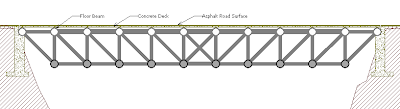

No comments:
Post a Comment