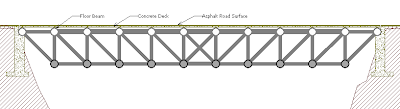Below are the blog addresses of the students in these sections, sorted by last name. This list was generated from the A1 assignment submission so there are some blog addresses missing, either because no blog URL was submitted, or the editing URL rather than the published URL was submitted.
- “Not Available” means that the URL submitted was the editing URL – only the owner can see that
- A blank URL means no URL was submitted.
You can see the blog by clicking the URL. To find the particular post of interest you will need to:
- Use the “labels” that (we hope) each student applied
- Scroll through the blog.
Name URL of Blog
Cristian Almendariz http://wahteam10.blogspot.com
Jordan Banyas http://3pikesonabridge.blogspot.com
Bryan Bell
Bridget Breslin http://group1bridge.blogspot.com
James Cameron http://du2012-grp14.blogspot.com
Kevin Carr http://3pikesonabridge.blogspot.com/
Corey Duane http://group1bridge.blogspot.com
Jacquelyn Durkin http://du2012-grp035-12.blogspot.com
Jonathan Fischer http://jcf76sm3366ds895.blogspot.com
Daniel Fitzpatrick
Ana Franco http://du2012-group035-07.blogspot.com
Christopher Gasperini http://du2012-grp035-03.blogspot.com
John Greenwood http://3pikesonabridge.blogspot.com
Kyle Hayes http://du2012-grp035-08.blogspot.com
Juan Hidalgo Garrido http://wahteam10.blogspot.com
Kayla Howard http://du2012-grp14.blogspot.com
Jaimon Jacob http://du2012-grp103-06.blogspot.com
Yilei Jiang http://du2012-grp035-08.blogspot.com
Nilay Kantaria http://du2012-grp035-03.blogspot.com
Robert Lachance http://awesomegroup16.blogspot.com
Belinda Lester http://du2012-grp035-12.blogspot.com
Kelsey McSorley http://drexelbridgegroup15.blogspot.com
Aaron Miller http://du2012-grp13.blogspot.com
Soichiro Minami http://jcf76sm3366ds895.blogspot.com
Chelsea Moss http://drexelbridgegroup15.blogspot.com
Venkat Mynam http://du2012-grp035-03.blogspot.com
Amanda Ngov http://group1bridge.blogspot.com
Rebecca O'Callaghan http://du2012-group035-07.blogspot.com
Albert Parker http://du2012-grp13.blogspot.com
Sachin Patel
Parth Patel http://du2012-grp103-06.blogspot.com
Gary Reiff http://engineering103group11.blogspot.com
Louis Schetley http://du2012-grp035-04.blogspot.com
Disel Spahija http://jcf76sm3366ds895.blogspot.com
Bryan Staquet http://du2012-grp035-04.blogspot.com
Stevie Thomas http://du2012-grp14.blogspot.com
Mareena Thottakara http://du2012-grp020-09.blogspot.com
Oliver Tillman http://awesomegroup16.blogspot.com
George Varghese
Edward Vergiza Not Available
John Watson http://awesomegroup16.blogspot.com
Robert Weldon http://wahteam10.blogspot.com
Melissa Wetzel http://du2012-group035-07.blogspot.com
Bai Xue http://du2012-grp035-08.blogspot.com
Ziyu Ye http://engineering103group11.blogspot.com
Ling Zhu http://du2012-grp020-09.blogspot.com