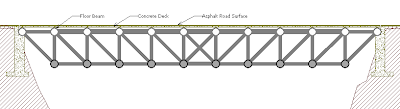Question:
Last week for the teamwork post my group posted them as comments on our "Weekly post" page. For the A1 assignment we have to make a post and title it and when ever we try to make a post it always goes to our home page. How should we go about posting it?Response:
Without looking at your blog I cannot be certain about this answer, but it sounds to me as though you're probably doing the correct thing. The idea behind a blog is that the latest post is always at the top of the list, with previous posts following on the page. To see previous posts you can:
- Scroll down the main page - usually a limited number of posts will be scrollable
- Search the blog for key words
- Use the "labels" (sometimes called "tags") to click and see the posts with those labels
- Use the chronology to show those posts happening at a given time.
Note that you don't want to "comment" on a previous post, you want to create a new post each time. You add comments only when you want the comment to stick with the post as a comment.
To get the URL of your specific post:
- Display the post on your page - that's what happens usually when you "publish" your post or search for it
- Click on the title of the post
- That displays that post only, with the URL in the "Location Bar"
- Copy the URL from the location bar